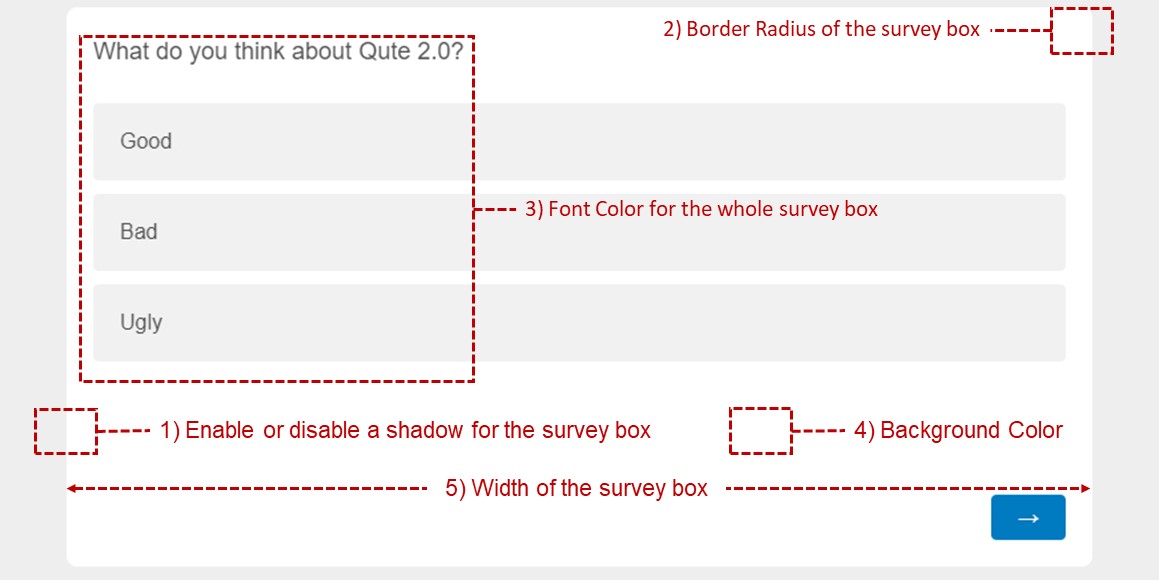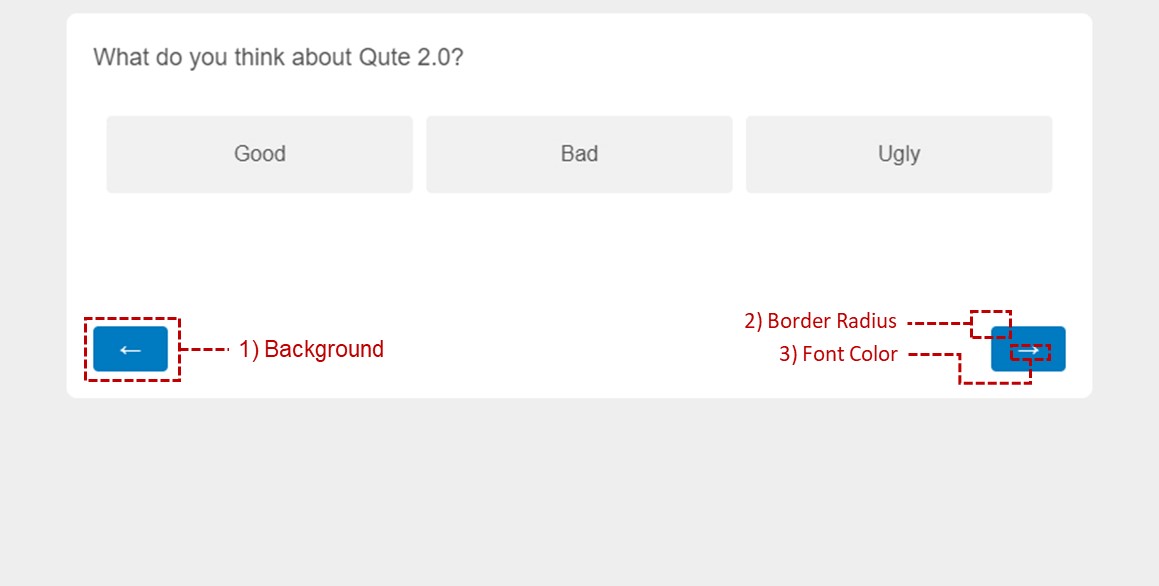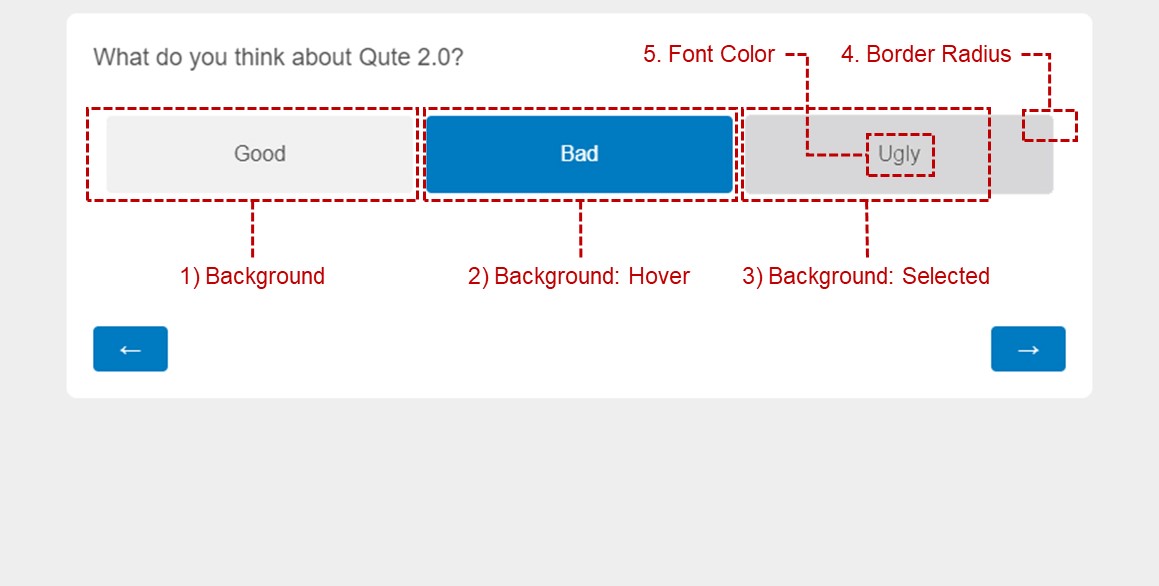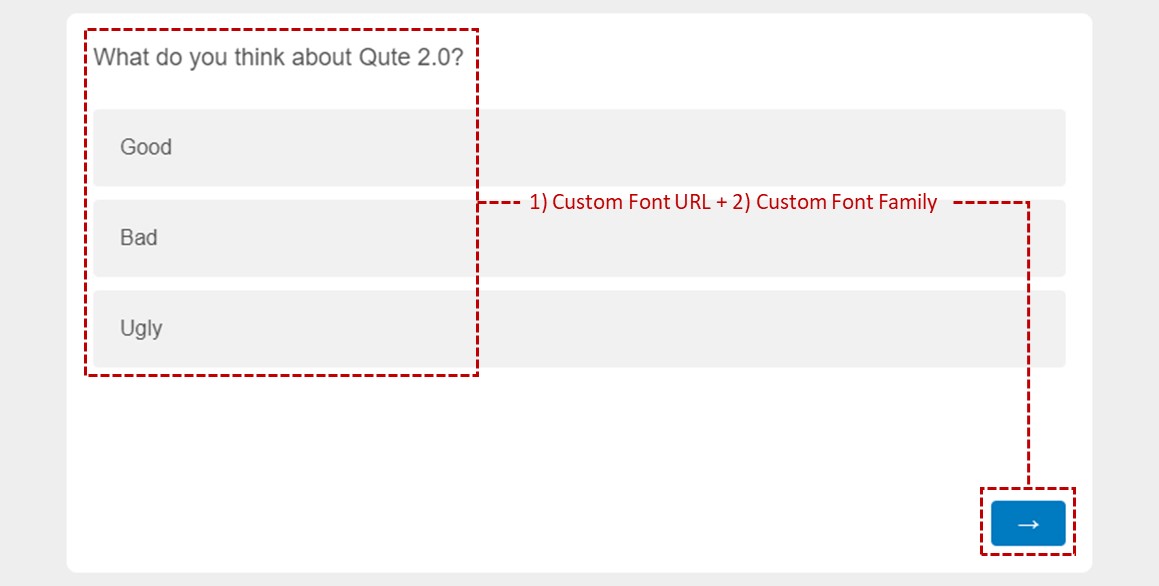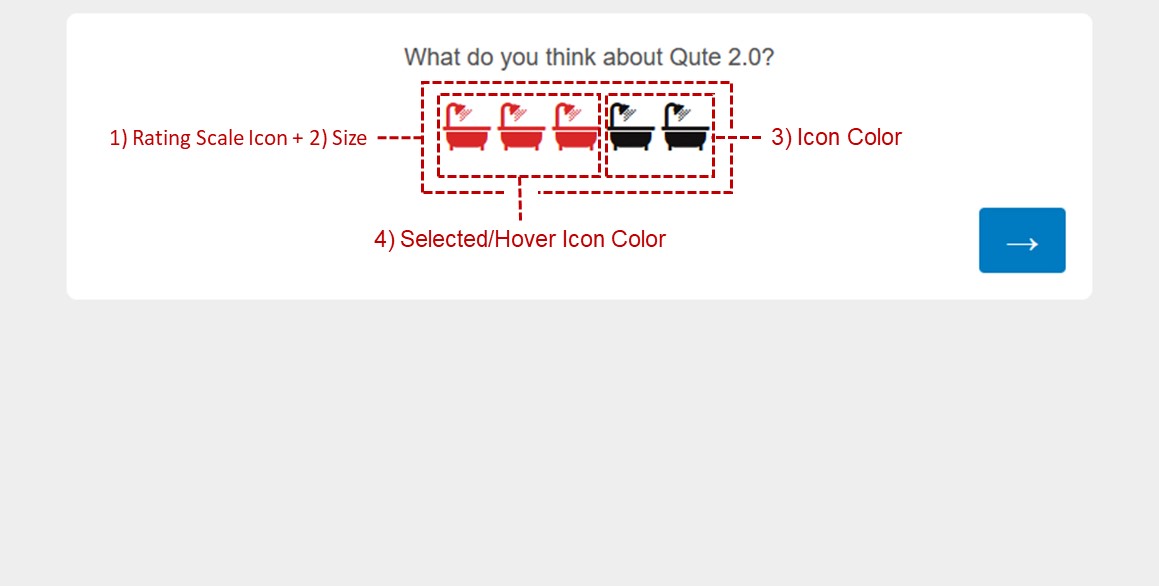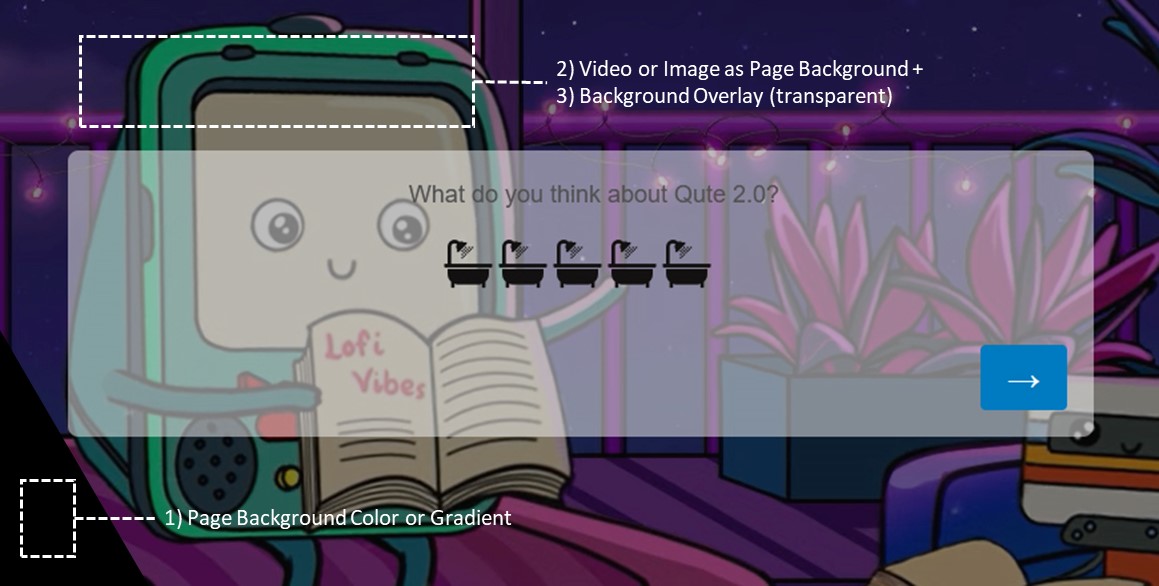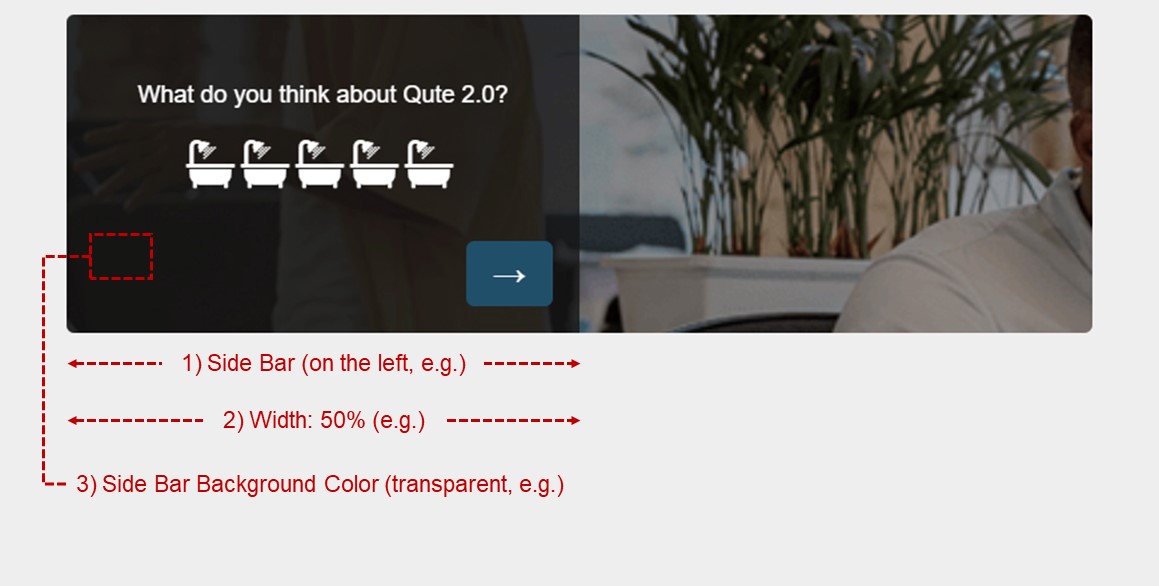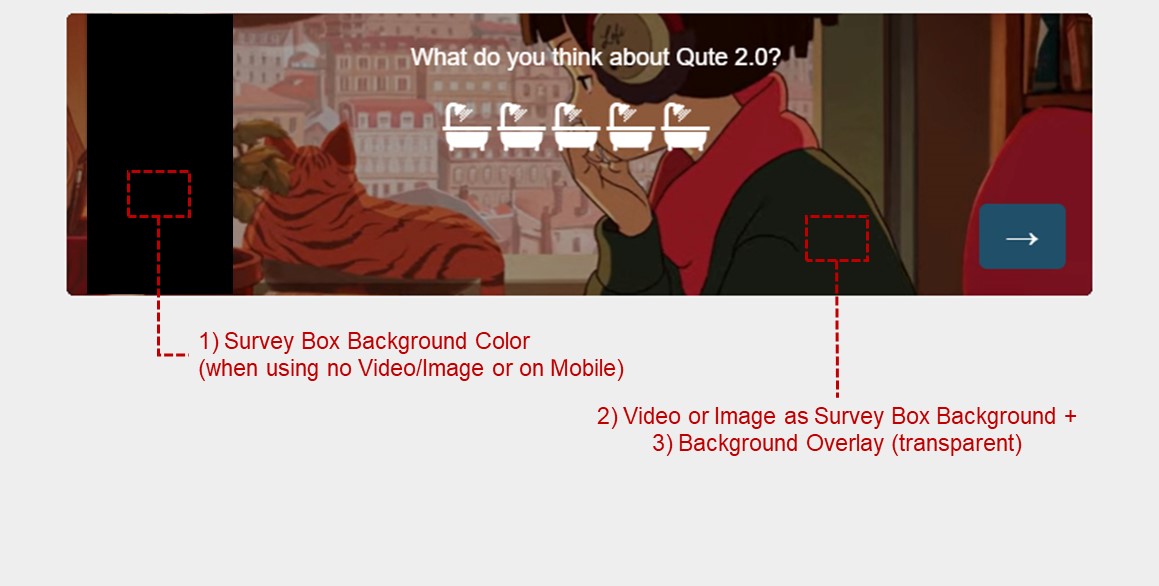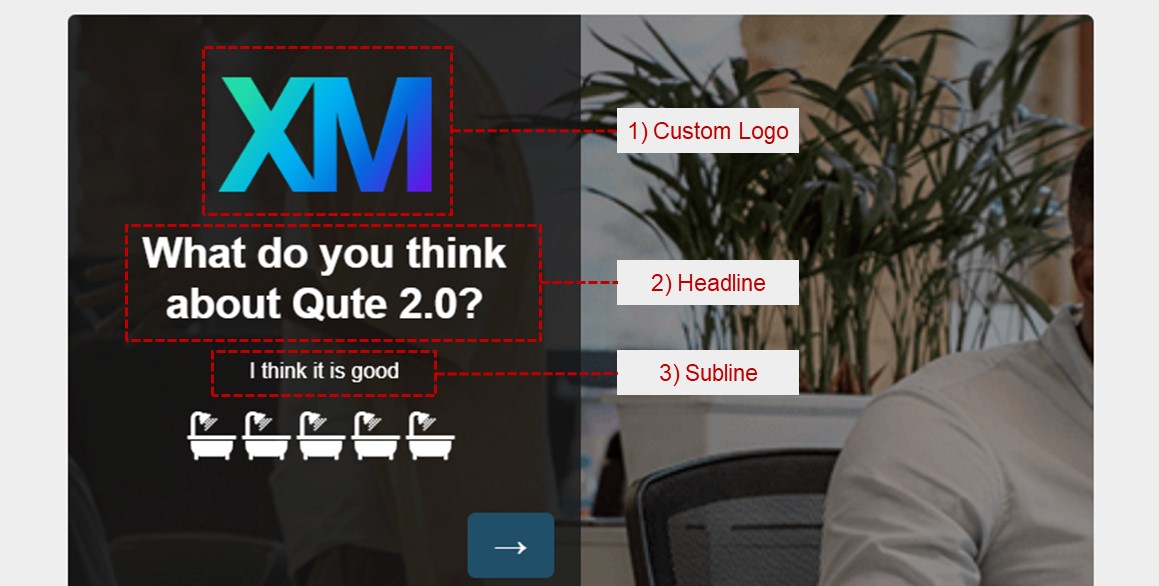Qute 2.0 – A Theme Generator
- Hello there, some general prerequisites:
- 1. Use the classic theme. Just for reference. See: Theme Types on Qualtrics support
- 2. Open the following link in a new browser tab by clicking on it: Open latest qute code
- 3. Follow the setup of the theme as shown in this video: How to to prepare the survey for Qute 2.0 (video)